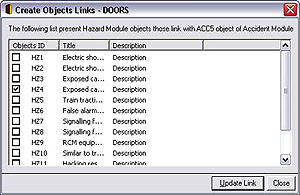Linking Facility on Forms
|
||||||||||||
|
||||||||||||


ISCaDE™ Pro forms for Hazard Module, Accident Module and Safety Functions Module provide this functionality. Hazard Module Form can be used to create links between Hazard, Accident and References Modules. Accident Module Form can be used to create links with any of Hazard, Safety Functions or References Modules. Safety Functions Module provide linking facility for only References Module.
For creating and deleting links between different module objects click the appropriate link below, Note:
It is worth mentioning that the form linking facility of ISCaDE™ Pro uses a pre-defined DOORS® link module linking Hazard, Accident, Safety Functions and References Modules.
- safety_links: This link module is used by ISCaDE™ Pro forms to manage links between Hazard Module and rest of the hazard log modules that include Accident Module, Safety Functions Module, References Module and Users Module.
Creating Links using Forms
The form appeared contains the list of all the objects that are present in the corresponding module. (The figure below shows the appeared form when clicking the "Link" button while "Accidents" tab was selected).
Check those objects that you want to be linked up with the current module object. Click “Update Link” button to update the links between the objects. At the end click “Close” button to go back to the main module form.
Deleting Links using Forms
Press “Update Link” button for updating the links and then click “close” to go back to main module form.
All rights reserved.